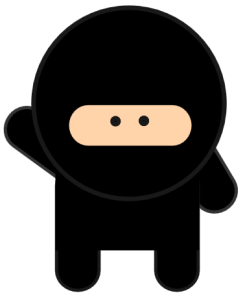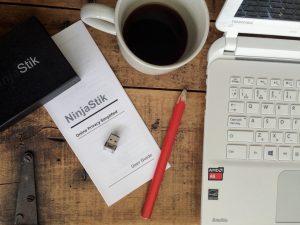2021 Dell XPS - Boot from USB - with video

The Dell XPS series of laptops are excellent machines to use with a USB operating system. To boot from USB may require a quick modification of the BIOS settings.
Dell XPS Boot from USB Method 1:
- Turn off the laptop
- Plug in your USB operating system
- Turn on the laptop
- Press F12
- A boot option screen will appear, select the USB drive to boot
The USB drive may be labelled as the brand name of the USB drive (Kingston, ADATA, Sandisk)
If USB boot Method 1 did not display the USB drive as a bootable option, modification of a couple settings may be required (especially for 2020 and 2021 models). These changes are to allow the laptop to boot up from an external device.
Dell XPS Boot from USB Method 2:
- Unplug the USB drive
- Boot up Windows normally
- Disable Fastboot in Windows. Save Changes
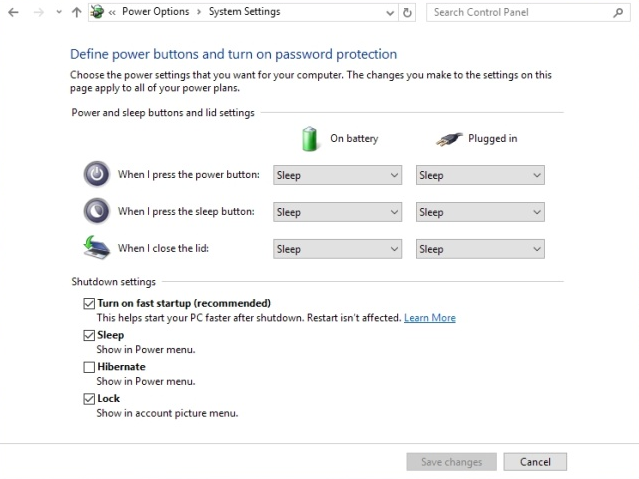
- Reboot the laptop
- Press F2 after the splash screen to access the BIOS
- Change the following settings:
- Secure Boot : Disabled
- Load Legacy Option Rom : Enabled
- Boot List Option : UEFI or Legacy (you may have to try both options)
- Press F10 to save the BIOS changes and turn off the laptop
- Plug in your USB drive, power on and press F12 after the splash screen.
- Select the USB option
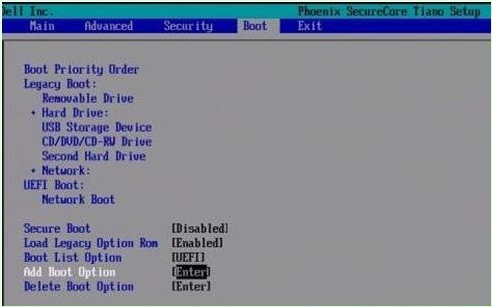
A fully encrypted computer with anonymous browsing, ready to use. Get your privacy back. Today. NinjaStik