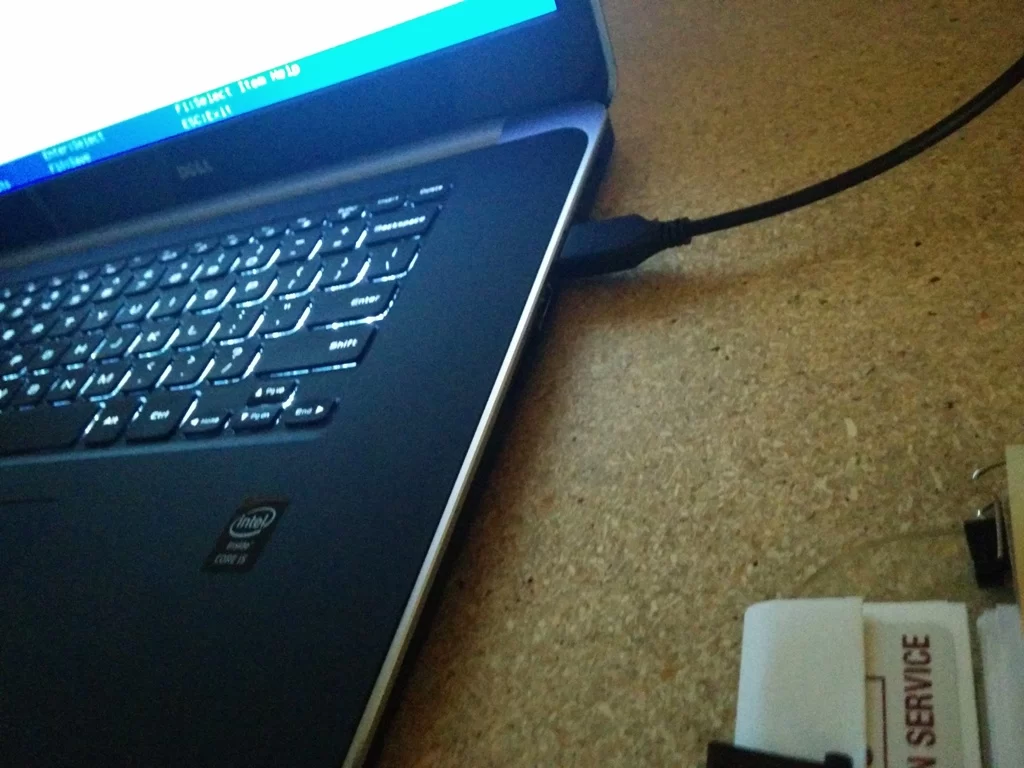Dell XPS Boot from USB Troubleshooting Steps
- Understanding the Issue: Dell XPS Booting from USB
- Common Issues That Prevent Dell XPS from Booting from USB
- Step-by-Step Troubleshooting for Dell XPS Boot from USB
- Advanced Troubleshooting: BIOS Settings and Boot Order
- When to Seek Professional Help: Dell XPS Boot Issues
- Looking for a Better Boot Solution? Try Ninja Stik
1. Understanding the Issue: Dell XPS Booting from USB
Booting from a USB device is an essential troubleshooting tool, especially when your operating system is not functioning correctly or you need to install a new one. The Dell XPS series, known for its sleek design and high performance, is no different from other laptops in that respect. However, sometimes users face issues when trying to boot from a USB on their Dell XPS, whether it's for installing a fresh OS, running diagnostics, or using recovery tools.
Knowing how to properly configure your system for booting from USB is crucial. In this guide, we’ll walk you through the most common problems and troubleshooting steps to help you resolve the issue and successfully boot from your USB device.
2. Common Issues That Prevent Dell XPS from Booting from USB
There are several reasons why your Dell XPS might not boot from a USB device. Below are the most common culprits:
2.1. Incorrect Boot Order in BIOS
One of the most frequent issues is that the boot order in the BIOS is not configured to prioritize booting from USB. If the system is set to boot from the internal hard drive first, it will bypass any USB devices.
2.2. USB Drive Not Properly Formatted
If the USB drive isn’t correctly formatted (e.g., not bootable or in the wrong file system format), your Dell XPS may not recognize it as a bootable device. Ensure that your USB drive is formatted correctly and contains a bootable image, such as Windows installation files or a recovery tool.
2.3. USB Port Issues
Sometimes, the issue might not be with the settings but with the USB port itself. A malfunctioning USB port or a bad connection can cause the laptop to fail to detect the USB drive.
3. Step-by-Step Troubleshooting for Dell XPS Boot from USB
If you are unable to boot from a USB device on your Dell XPS, follow these troubleshooting steps to resolve the issue:
3.1. Step 1: Check the USB Device
Ensure the USB drive is correctly formatted and contains a bootable image. You can use tools like Rufus or the Windows Media Creation Tool to create a bootable USB drive.
3.2. Step 2: Enter BIOS Settings
To access the BIOS settings, restart your Dell XPS and press the F2 key when the Dell logo appears. This will take you into the BIOS configuration menu.
3.3. Step 3: Set USB as the Primary Boot Device
In the BIOS, navigate to the Boot Sequence section. Ensure that the USB device is listed as the first boot option. You can do this by selecting the USB drive in the boot order list and moving it to the top.
3.4. Step 4: Disable Secure Boot
If your Dell XPS has Secure Boot enabled, it may prevent the system from booting from a USB device. Navigate to the Boot tab in BIOS and disable Secure Boot. Save the changes and exit BIOS.
3.5. Step 5: Restart and Boot from USB
Once you’ve configured the BIOS settings, restart your laptop, and it should boot from the USB device. If the issue persists, try using a different USB port or USB drive to rule out hardware issues.
4. Advanced Troubleshooting: BIOS Settings and Boot Order
If you’ve tried the above steps and your Dell XPS still won’t boot from the USB, there are a few more advanced BIOS settings you can adjust to ensure proper booting.
4.1. Check UEFI vs. Legacy Boot Mode
Some systems, like the Dell XPS, support both UEFI (Unified Extensible Firmware Interface) and Legacy Boot modes. If the USB drive is not configured for UEFI booting, it may fail to load. In BIOS, check under the Boot Mode setting and select Legacy Boot if the USB is not UEFI-compatible.
4.2. Reset BIOS to Default Settings
If you suspect a misconfiguration or corruption in the BIOS settings, resetting the BIOS to default values might help. You can do this by selecting the Restore Defaults option in the BIOS and then saving the changes.
5. When to Seek Professional Help: Dell XPS Boot Issues
If after all these steps, your Dell XPS still refuses to boot from USB, there might be a deeper issue at play. It could be related to hardware failure, a damaged USB port, or a more complex software issue.
In such cases, it’s recommended to reach out to Dell’s customer support or visit an authorized service center for professional assistance. They can help diagnose the issue more accurately and provide solutions to get your device working again.
6. Looking for a Better Boot Solution? Try Ninja Stik
If you’re looking for a seamless and reliable boot solution for your Dell XPS or any other device, check out Ninja Stik. It’s a powerful tool designed to simplify the booting process and make your troubleshooting experience much easier. Whether you’re installing an operating system or repairing a system, Ninja Stik is an essential tool for IT professionals and tech enthusiasts alike.
Want to speed up your troubleshooting process? Click here to learn more about Ninja Stik and how it can revolutionize the way you boot your devices!