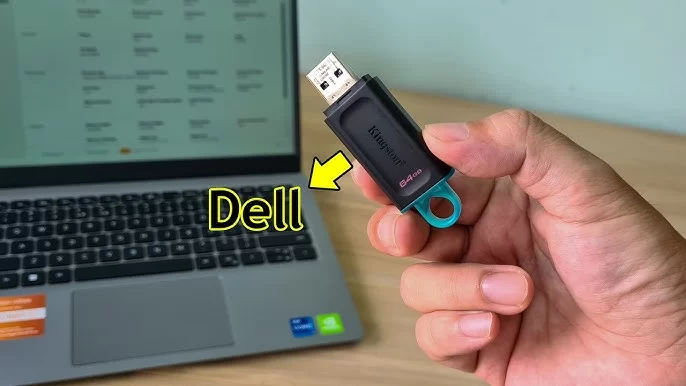How to Boot from USB on Dell XPS: A Step-by-Step Guide
- 1. Understanding the Boot Menu on Dell XPS
- 2. Step-by-Step Guide to Boot from USB on Dell XPS
- 3. Troubleshooting Boot Issues on Dell XPS
- 4. Advanced Tips for Booting from USB on Dell XPS
2. Step-by-Step Guide to Boot from USB on Dell XPS
Booting from a USB device on a Dell XPS is a simple process if you follow these steps:
2.1 Shut Down Your Dell XPS
Start by completely shutting down your Dell XPS. Ensure the computer is powered off before proceeding.
2.2 Insert the Bootable USB Drive
Plug the bootable USB drive into one of the USB ports on your Dell XPS. Make sure the USB drive is properly formatted and contains the necessary boot files, such as a Windows installation tool or a Linux operating system.
2.3 Power On Your Dell XPS and Press F12
Power on your computer, and immediately start pressing the F12 key repeatedly until the boot menu appears on the screen. The F12 key is the default key to access the boot options on Dell laptops and desktops.
2.4 Select USB Device from the Boot Menu
In the boot menu, use the arrow keys to navigate and select the USB device you want to boot from. After selecting the USB drive, press Enter to start booting from that device.
3. Troubleshooting Boot Issues on Dell XPS
If you're having trouble booting from USB, here are some common issues and their solutions:
3.1 F12 Key Not Working
If the F12 key doesn't work and the boot menu doesn't appear, ensure that you are pressing it at the correct time—right after powering on the device, but before the operating system loads. If it still doesn’t work, check the BIOS settings to ensure the boot menu option is enabled.
3.2 USB Drive Not Recognized
Sometimes, your Dell XPS may not recognize the USB drive. Try using a different USB port, preferably a USB 3.0 port. If the issue persists, ensure that your USB drive is formatted correctly and contains a valid bootable image.
4. Advanced Tips for Booting from USB on Dell XPS
If you're looking for more advanced boot options or troubleshooting tips, consider the following:
4.1 Update BIOS for Better USB Compatibility
Sometimes, the issue may lie with outdated BIOS firmware. Visit the Dell support website and check if there’s an update available for your system’s BIOS. Updating the BIOS can help ensure better compatibility with bootable USB devices.
4.2 Change Boot Priority in BIOS
If you frequently boot from USB, consider changing the boot order in the BIOS. By doing this, you can set the USB device as the first boot option. This way, your system will automatically boot from the USB drive without needing to access the boot menu each time.
If you need a reliable bootable USB drive or are having trouble creating one, check out Ninja Stik for all your bootable device needs. Click here to learn more!