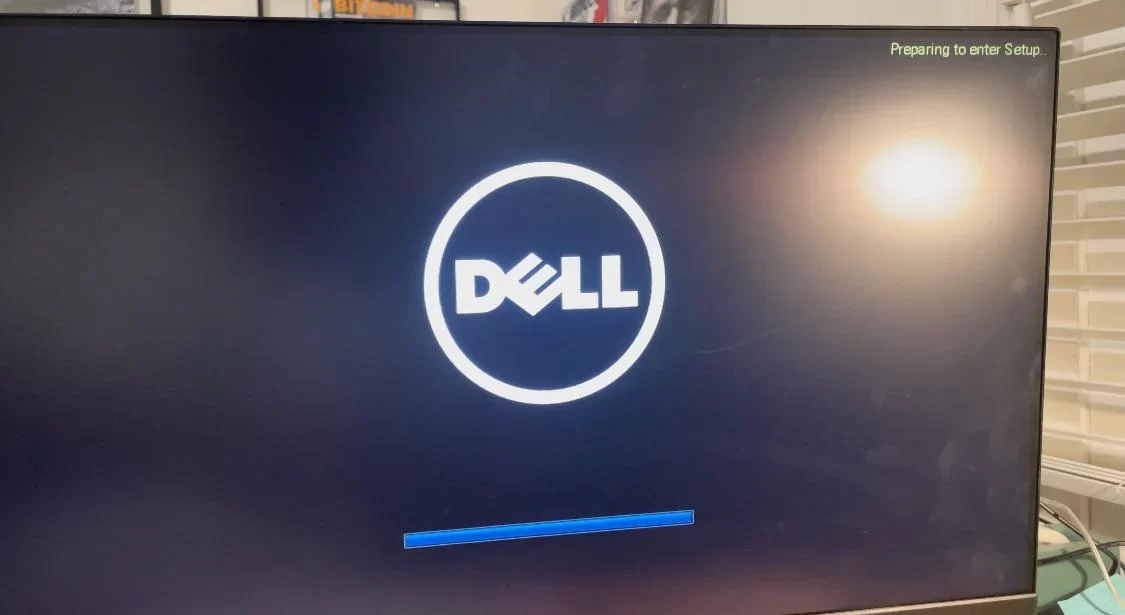How to Access Dell Laptop Boot Menu Using the Right Boot Menu Button
- 1. What Is the Dell Boot Menu?
- 2. Why the Dell Boot Menu Is Important
- 3. Step-by-Step Guide to Access the Dell Boot Menu
- 4. Troubleshooting Common Dell Boot Issues
- 5. Real-World Example: Using the Dell Boot Menu for Recovery
- 6. Where to Buy Dell Laptop Accessories for Better Booting Performance
4. Troubleshooting Common Dell Boot Issues
Here are some common Dell laptop boot issues and how to resolve them:
- Booting from the Wrong Device: If your laptop isn't booting from the correct device (e.g., USB or external hard drive), ensure the boot order is correct in the BIOS settings. You can access the BIOS by pressing F2 during startup.
- External Devices Not Detected: If an external USB or DVD drive isn't showing up in the boot menu, try reconnecting the device or using a different USB port. Make sure the external device is bootable.
- System Recovery Options: If you are facing system crashes or failures, the boot menu offers access to recovery options where you can restore your system to its previous state or perform a system reset.
- Update BIOS: Outdated BIOS versions may cause boot issues. Consider updating your BIOS to ensure compatibility with newer boot devices.
By following these troubleshooting tips, you can resolve most boot-related issues and get your Dell laptop back in working order.
6. Where to Buy Dell Laptop Accessories for Better Booting Performance
If you’re looking for accessories to improve your Dell laptop’s booting performance, consider visiting Ninja Stik. They offer a variety of products such as USB boot drives, external SSDs for faster booting, and other Dell-compatible accessories designed to optimize your laptop’s performance.
Ensure your laptop is equipped with the right tools to handle boot issues and recover your system quickly. For more information, visit Ninja Stik to check out the latest products and accessories for your Dell laptop.
Now that you know how to access the Dell boot menu, you can troubleshoot and manage your system’s startup process with ease. If you’re in need of any accessories to enhance your boot process, be sure to check out Ninja Stik for the latest products.