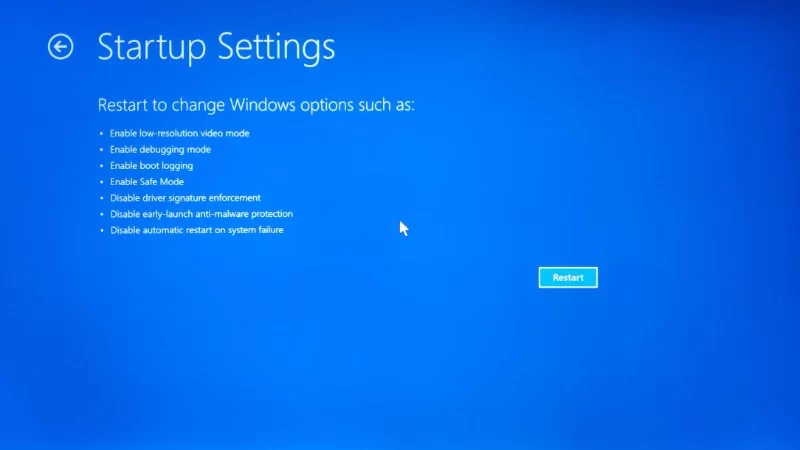- why-safe-mode-matters-in-windows-10-11
- method-1-use-system-configuration-msconfig
- method-2-boot-into-safe-mode-from-settings
- method-3-safe-mode-through-windows-recovery-environment
- method-4-access-safe-mode-via-startup-interrupt
- when-and-why-to-use-safe-mode-effectively
1. Why Safe Mode Matters in Windows 10/11
1.1 Understanding the Role of Safe Mode
Safe Mode is a diagnostic boot option in Windows 10 and Windows 11 that starts your PC with minimal drivers and basic functionality. This stripped-down version is ideal for troubleshooting system problems like software conflicts, corrupted drivers, and startup failures. Knowing how to boot into Safe Mode on Windows 10/11 can often mean the difference between solving a critical issue at home and needing expensive professional repair.
1.2 Real-World Importance
A client once brought a laptop into Computer Repair that was stuck in an infinite reboot loop. We were able to isolate the issue—a misbehaving GPU driver—simply by entering Safe Mode and uninstalling the problematic software. That’s the power of knowing how to use this feature effectively.
2. Method 1: Use System Configuration (msconfig)
2.1 Accessing Safe Mode via msconfig
If your system is still bootable, the easiest method is through the System Configuration utility:
Step-by-step:
- Press Windows + R to open the Run dialog box.
- Type msconfig and hit Enter.
- In the System Configuration window, go to the Boot tab.
- Check the box for Safe boot and select Minimal.
- Click OK and restart your computer.
2.2 When to Use This Method
This approach is ideal when the system is slow or you’re preparing for controlled diagnostics. However, remember to disable the Safe boot option after you're done or your computer will continue starting in Safe Mode.
3. Method 2: Boot into Safe Mode from Settings
3.1 Navigating the Settings Route
For Windows 10/11 users who still have access to their desktop, this is a user-friendly option:
Steps:
- Click Start > Settings > Update & Security.
- Select Recovery on the left panel.
- Under Advanced startup, click Restart now.
- When the system restarts, choose Troubleshoot > Advanced options > Startup Settings > Restart.
- Press 4 or F4 on your keyboard for Safe Mode.
3.2 Best Situations for This Method
This is best used when your computer starts fine but is experiencing issues such as app crashes, driver problems, or intermittent lag.
4. Method 3: Safe Mode Through Windows Recovery Environment (WinRE)
4.1 Boot From a Black Screen or Frozen System
If your PC won’t boot normally, you’ll need the recovery environment:
Steps:
- Turn off your PC.
- Power it back on and immediately hold the power button until the system shuts off again. Do this 3 times to trigger WinRE.
- Once in the recovery environment, navigate to Troubleshoot > Advanced options > Startup Settings.
- Click Restart and press 4 for Safe Mode.
4.2 A Lifesaver for Boot Failures
This method is a must-know for those panicky moments when the screen is black and your system refuses to respond. We've seen many cases at Computer Repair where this technique saved hours of downtime.
5. Method 4: Access Safe Mode via Startup Interrupt
5.1 Interrupt Boot to Access Recovery Options
On systems that don’t respond to Windows tools, try this:
- Power down your PC completely.
- Start it again and immediately press Shift + F8 (only works on some legacy systems).
- If successful, you’ll see recovery options. Navigate as you would in WinRE.
5.2 Use With Caution
While this method isn’t always effective on modern SSD-based systems due to fast boot times, it remains a legacy option worth trying.
6. When and Why to Use Safe Mode Effectively
6.1 Ideal Scenarios for Using Safe Mode
Safe Mode is useful for:
- Uninstalling problematic drivers.
- Scanning for malware when normal antivirus is blocked.
- Restoring your system from a known good state.
- Performing Windows Updates in a low-interference environment.
6.2 Expert Tip from Computer Technicians
Always ensure you reboot back into normal mode after troubleshooting. Forgetting to disable Safe Mode settings can lead to confusion later when your system keeps booting into diagnostic mode.
And remember, if things feel too complex or if Safe Mode doesn’t solve your issue, our team at Computer Repair is always ready to provide hands-on support and professional diagnostics tailored to your PC’s unique condition.