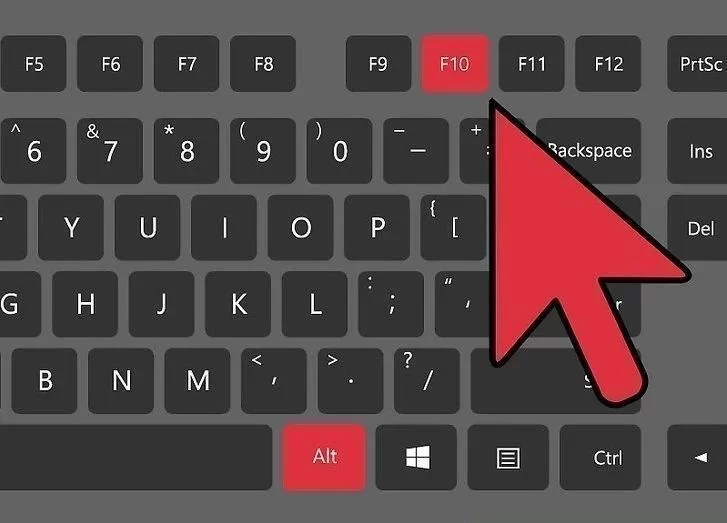Acer Notebook Boot Menu Access Steps
- 1. What is the Acer Notebook Boot Menu?
- 2. Why You Might Need to Access the Acer Notebook Boot Menu
- 3. How to Enter the Acer Notebook Boot Menu
- 4. Troubleshooting Boot Menu Access Issues
- 5. Explore Acer Accessories for Better Performance
5. Explore Acer Accessories for Better Performance
Once you've successfully accessed the Acer Notebook Boot Menu and are up and running, consider exploring Acer accessories to enhance your computing experience. From docking stations to external hard drives, Acer provides a range of products designed to improve the functionality of your system. Visit Ninja Stik to discover the latest Acer accessories and find the perfect complement for your Acer notebook.