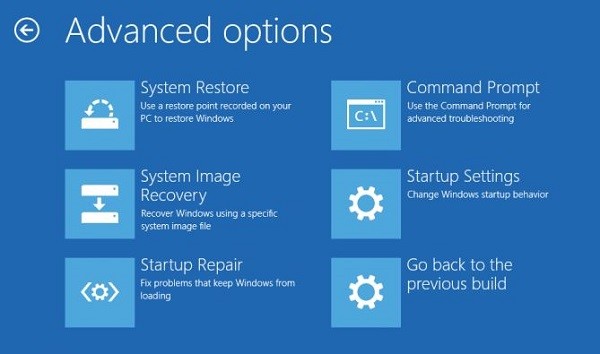Dell Boot Menu Button: A Comprehensive Guide
- What is the Dell Boot Menu Button?
- How to Access the Dell Boot Menu
- Troubleshooting Dell Boot Menu Issues
- Why the Dell Boot Menu is Important
What is the Dell Boot Menu Button?
The Dell Boot Menu Button is a key function that allows users to select which device to boot from when starting up their Dell computer. It is an essential tool for troubleshooting, repairing, or upgrading a system. The button can be accessed during the boot sequence before the operating system loads, enabling users to select from options like USB drives, hard drives, or CD/DVD drives. It provides a simple, effective way to bypass the default boot sequence and load the desired device.
How to Access the Dell Boot Menu
Accessing the Dell Boot Menu is straightforward, and it can be done by following these simple steps:
- Step 1: Turn off your Dell computer completely.
- Step 2: Turn it back on, and as soon as the Dell logo appears, repeatedly press the F12 key. This will take you directly to the Boot Menu.
- Step 3: Once the Boot Menu appears, you can use the arrow keys to select the boot device you want to use, such as a USB drive or an external hard drive.
- Step 4: Press Enter to confirm your selection and boot from the chosen device.
It’s important to note that the exact button or key might vary depending on the Dell model, but for most systems, F12 is the standard Boot Menu button.
Troubleshooting Dell Boot Menu Issues
If you’re having trouble accessing the Dell Boot Menu, here are a few troubleshooting steps to resolve common issues:
- Check for Hardware Issues: Ensure that all connected devices, such as USB drives or external hard drives, are functioning properly. Sometimes a faulty device can prevent the boot menu from appearing.
- Use the Right Key: Double-check that you are pressing the F12 key at the correct time. Pressing it too early or too late can cause you to miss the Boot Menu.
- BIOS Settings: In some cases, the BIOS settings may need to be adjusted to enable boot options. You can enter the BIOS setup by pressing F2 during the initial boot and ensure that boot options are set to allow for external devices.
- System Update: If the system is not recognizing your boot devices, it might be a sign that a firmware or system update is needed. Visit the Dell website for instructions on updating your system.
Why the Dell Boot Menu is Important
The Dell Boot Menu is a crucial feature for those who need to troubleshoot or reinstall the operating system on their Dell computer. Without it, users would be forced to rely solely on the default boot device, which could cause problems if the primary drive fails or the system needs repairs. The Boot Menu allows you to:
- Perform System Restores: If your computer’s operating system is corrupted, you can boot from a recovery USB drive to restore your system.
- Install a New Operating System: When upgrading or reinstalling the operating system, you can boot from a bootable USB or DVD to perform the installation process.
- Run Diagnostics: Booting from a diagnostic tool can help identify hardware problems, giving you an effective way to troubleshoot before seeking professional repair.
In short, the Dell Boot Menu button provides flexibility and control over how your computer boots, ensuring that you can perform a variety of tasks even if your primary operating system isn't working properly.
Shop for Dell Accessories and Tools
If you’re looking to enhance your Dell computer experience, including troubleshooting or upgrading your system, check out our wide range of accessories and tools at Ninja Stik.