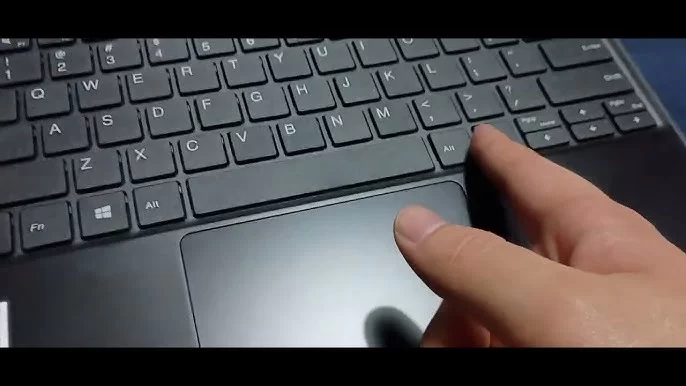How to Access and Use the HP Desktop Boot Menu Key for Boot Options
- 1. Understanding the HP Desktop Boot Menu
- 2. How to Access the HP Boot Menu
- 3. Common Boot Options on HP Desktop
- 4. Troubleshooting Boot Menu Access
- 5. Why You Should Use the HP Boot Menu Key
3. Common Boot Options on HP Desktop
When you access the HP boot menu, you will typically see the following options:
- Boot Device Options: This allows you to choose the device you wish to boot from, such as a USB drive, CD/DVD, or network drive.
- BIOS Setup: This option gives you access to the BIOS settings, where you can adjust hardware and boot configuration settings.
- System Recovery: For recovering your system in case of major errors, you can use this option to restore your PC to its previous state.
Depending on your specific needs, these options can help you perform a variety of troubleshooting tasks, or simply boot from another device when necessary.
Now that you understand how to use the HP desktop boot menu key, why not explore ways to enhance your desktop’s performance even further? Whether you need a powerful USB drive for recovery or additional boot options, Ninja Stik offers a range of useful products designed to improve your overall computing experience. Click here to check out the latest products and elevate your system’s performance.