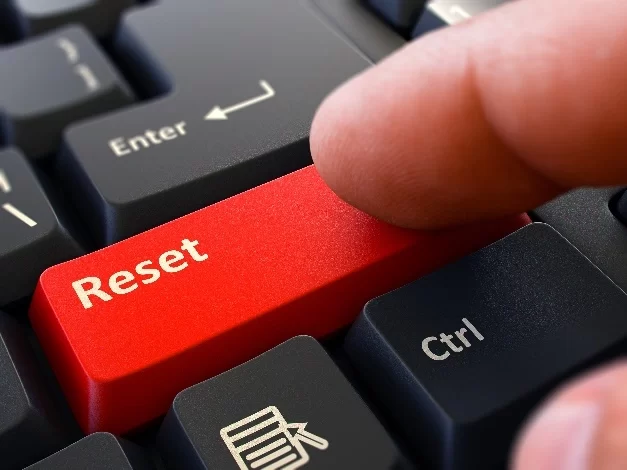Understanding the HP Boot Key: A Complete Guide for Users
- 1. What is the HP Boot Key?
- 2. How to Access HP Boot Options
- 3. Common HP Boot Troubleshooting Tips
- 4. Why Use the HP Boot Key?
- 5. Conclusion and Purchase Guide
1. What is the HP Boot Key?
The HP boot key is a special key or combination of keys used to access different boot options or configurations during the startup of your HP computer. This key allows you to perform various functions such as booting from a USB drive, accessing the BIOS setup, or repairing your system. Most HP laptops and desktops use one of a few specific keys, typically Esc, F9, F10, or F12, depending on the model.
2. How to Access HP Boot Options
Accessing the HP boot options is relatively simple, and it can be done by following these steps:
- Start by turning off your HP computer.
- Power it on again, and as soon as you see the HP logo, press the designated boot key (usually Esc or F9) repeatedly.
- This will bring up the boot menu, where you can select options like booting from a USB device, a DVD, or entering the BIOS settings.
It's important to note that different models of HP computers may require different keys. Make sure to check your user manual for the exact key for your system model.
3. Common HP Boot Troubleshooting Tips
If you encounter issues while trying to use the HP boot key, here are some troubleshooting tips:
- Press the key immediately after powering on: Make sure to press the boot key as soon as you see the HP logo. If you miss the timing, the computer will proceed to boot normally.
- Use the correct key: Ensure you are pressing the correct key for your HP model (e.g., Esc, F9, F10, or F12). If you’re not sure, consult the HP support website or your computer’s manual.
- Update your BIOS: Sometimes, outdated BIOS can cause issues with the boot process. Visit the HP support page to check if your BIOS needs an update.
- Try an external keyboard: If your built-in keyboard isn't responding, try using an external USB keyboard to access the boot menu.
4. Why Use the HP Boot Key?
Using the HP boot key is essential for various reasons:
- Boot from alternative devices: If you need to boot from a USB drive or external hard drive, using the HP boot key gives you the flexibility to do so.
- Access BIOS settings: The boot key allows you to quickly access the BIOS, where you can configure system settings, check hardware details, or perform diagnostics.
- Fix boot errors: If your system has boot errors, using the boot menu can help you troubleshoot or boot into recovery mode to fix the problem.
5. Conclusion and Purchase Guide
In conclusion, mastering the use of the HP boot key is crucial for anyone who wants to have better control over their HP computer's startup process. Whether you're troubleshooting, installing an operating system, or simply accessing system settings, knowing how to use the HP boot key will save you time and effort.
If you're looking to enhance your system's performance or troubleshoot boot-related issues, it's essential to keep the boot options handy. For a range of helpful tools and accessories for your HP devices, visit Ninja Stik and explore their latest offerings.