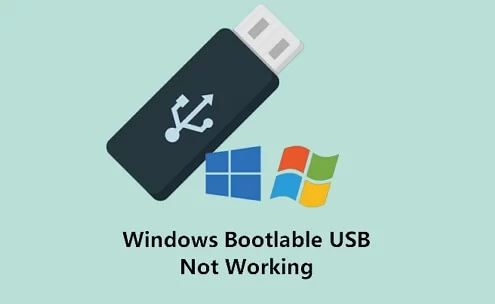1. Why You Should Boot Windows from a USB Stick
Booting Windows from a USB stick is a powerful way to resolve startup issues without needing to reinstall the entire operating system. Whether your computer is stuck in a boot loop or displaying a blue screen of death (BSOD), booting from a USB drive allows you to troubleshoot, repair system files, or even perform a full system restore. By bypassing the corrupted system files on your internal hard drive, you can access tools like the Windows Recovery Environment (WinRE), repair startup issues, or recover important data before taking more drastic measures.
I've used this method myself after a failed system update caused my laptop to freeze on boot. Booting from a USB stick allowed me to access recovery tools and restore my system to a previous working state, saving me hours of frustration.
2. Preparing the USB Stick for Booting Windows
Before you can boot Windows from a USB stick, you'll need to create a bootable USB drive. This process is straightforward and can be done using a tool like the Windows Media Creation Tool or a third-party program such as Rufus. Here's how to get started:
- Step 1: Download the Windows Media Creation Tool from Microsoft's official website or use a third-party tool like Rufus.
- Step 2: Insert a USB stick with at least 8GB of storage into your computer.
- Step 3: Follow the on-screen prompts in the tool to create a bootable Windows installation USB drive. Make sure to select the correct version of Windows that matches your system.
- Step 4: Once the process is complete, safely eject the USB stick.
After following these steps, your USB stick will be ready to boot Windows and help you fix any startup issues on your computer.
3. How to Boot Windows from a USB Stick
Now that your USB stick is ready, it’s time to boot from it. Here’s how to do it:
- Step 1: Insert the bootable USB stick into a USB port on your computer.
- Step 2: Restart your computer and press the necessary key to enter the boot menu (usually F12, ESC, or DEL depending on your device).
- Step 3: From the boot menu, select the USB drive as the boot device.
- Step 4: Your computer will now boot from the USB stick, and you'll be presented with the Windows installation screen or recovery options.
Once you're in the Windows Recovery Environment, you can use the troubleshooting tools to repair your system, restore your PC, or access system restore points. In my case, this method allowed me to access the “Startup Repair” tool, which quickly fixed my startup problems.
4. Troubleshooting Common Boot Errors
During the booting process, you may encounter various errors. Here are some common issues and how to resolve them:
- Boot Device Not Found: If your computer doesn't recognize the USB stick, ensure it’s properly inserted and that the USB port is working. You may also need to enable USB booting in your BIOS settings.
- Corrupted Boot Files: If the system files on the USB stick are corrupted, reformat the drive and create a new bootable USB drive using the steps mentioned earlier.
- Startup Repair Loop: If you’re stuck in a repair loop, try accessing advanced options and performing a system restore to a previous point before the issue occurred.
These troubleshooting steps can help resolve common errors and ensure you successfully boot Windows from a USB stick.
5. Using Ninja Stik for Faster Recovery
If you’re looking for a faster and more reliable way to resolve startup issues, the Ninja Stik is an excellent option. This portable device is designed to quickly fix system boot problems and restore Windows functionality without needing to reinstall everything. Ninja Stik allows you to boot from a USB stick or external drive, providing a simple solution for users who want a hassle-free recovery experience.
During a recent issue with my computer, the Ninja Stik made a world of difference. With its user-friendly interface and advanced recovery tools, I was able to fix my system without any technical expertise. It’s a great tool to have on hand for anyone who wants to speed up their recovery process.
Learn more about how the Ninja Stik can help you recover your system by visiting Ninja Stik's official website.