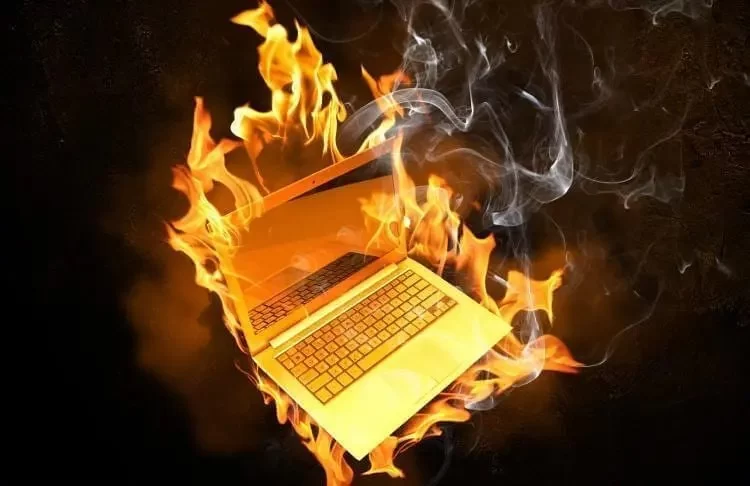- recognizing-the-warning-signs-of-overheating - Recognizing the Warning Signs of Overheating
- why-does-your-laptop-overheat - Why Does Your Laptop Overheat in the First Place?
- quick-solutions-to-cool-down-your-laptop - Quick Solutions to Cool Down Your Laptop Immediately
- long-term-strategies-for-prevention - Long-Term Strategies to Prevent Overheating
- when-to-seek-professional-help - When to Seek Professional Help
- real-customer-experiences-and-fixes - Real Customer Experiences and Fixes That Worked
1. Recognizing the Warning Signs of Overheating
Laptops don't just shut down unexpectedly for no reason. Before it gets to that point, your device will often show clear signs of overheating. If your fans are constantly running at high speed, your keyboard feels hot to the touch, or your system performance is lagging—these are all red flags.
Ignoring these signs may result in permanent damage to internal components like the CPU or motherboard. Spotting them early is your first step in avoiding disaster.

Action Computers Inc. -- Denver Location
2890 S Colorado Blvd F, Denver, CO 80222, USA
2. Why Does Your Laptop Overheat in the First Place?
Several common reasons contribute to laptop overheating:
- Dust accumulation inside the cooling fan or heat sink
- Blocked air vents due to placing your laptop on a bed, cushion, or lap
- Running too many applications that overload the CPU or GPU
- Faulty internal hardware, such as an aging thermal paste or failing fan
Understanding the root cause is essential for long-term fixes. Many users are surprised to learn that even brand-new laptops can overheat due to poor airflow design or background processes running unchecked.
3. Quick Solutions to Cool Down Your Laptop Immediately
If your laptop is overheating right now, here are steps you can take immediately:
1. Move it to a hard, flat surface: This allows air to flow under and through the vent system properly.
2. Close unused applications: Use Task Manager to identify CPU-heavy processes and shut them down.
3. Clean the vents: Use compressed air to remove dust from the air vents and keyboard. It’s surprising how much this simple step can help.
4. Use a cooling pad: External cooling pads are a cheap and effective way to keep airflow moving during gaming or design sessions.
4. Long-Term Strategies to Prevent Overheating
Preventing future overheating involves more than occasional fixes. Consider these strategies:
Update your BIOS and drivers regularly: Outdated firmware can affect fan speeds and system temperature regulation.
Undervolt your CPU: Advanced users can reduce voltage without performance loss, decreasing heat generation.
Replace thermal paste: If your laptop is more than 2–3 years old, consider reapplying high-quality thermal paste between the CPU and heat sink.
And always keep your system free of unnecessary startup programs to reduce background load. Many customers who visited Computer Repair have seen long-term improvements simply by optimizing their boot process and hardware ventilation.
5. When to Seek Professional Help
If you’ve tried everything and your laptop still heats up excessively, it may be time to bring in a pro. Here’s when to consider it:
- You hear clicking or grinding noises from the fan
- Your laptop shuts down randomly even at low CPU usage
- You see visual glitches or artifacts on the screen
- Battery swelling due to prolonged heat exposure
Experts at Computer Repair can diagnose internal failures and perform fan replacements, thermal paste applications, or even board-level repairs.
6. Real Customer Experiences and Fixes That Worked
Consider David, a freelance editor who brought his overheating Dell XPS to Computer Repair. After months of using it on soft surfaces, the cooling fan had stopped working properly. The team replaced his thermal paste, cleaned the heat sink, and installed a BIOS update. His laptop now runs 20°F cooler—even during video rendering.
Another user, Sarah, had her MacBook Pro constantly shutting down in Zoom meetings. It turned out a rogue app was maxing out her CPU. Once the software was removed and a cooling pad added, her system stabilized immediately.
These stories show that solutions exist—and most aren’t as expensive or complex as you'd think. The key is to act early and seek help if basic DIY steps don’t work.
If your laptop is overheating, don’t ignore it. Visit Computer Repair to explore cooling solutions tailored to your setup and usage. You don’t need to live with a laptop that sounds like a jet engine or burns your lap—get it checked, fixed, and back to peak performance.